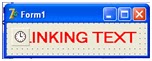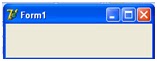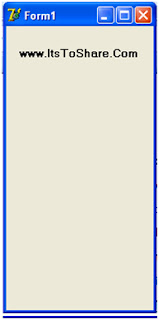SMS WORKING MECHANISM
When user sends SMS to a number, the SMS is not directly sent to the destination number, but, first, it will enter the SMS Center (SMSC) of the telephone operator that the user used. SMS Center itself can be mean as a server that is responsible in SMS sending process in a operator. SMS that is sent in a mobile phone will enter this SMSC, and then continued to the destination number of that SMS. If the destination number is offline, SMSC will keep that SMS for a while until the destination number is active. The time in keeping the SMS depends on how long the time that had been determined by operator to keep the SMS. The number that receives the SMS will send report to SMSC that SMS has been received. The report then will be continued back to the sender number.
I hope this writing can give benefit to the visitors, readers, developer and me. Thanks for visiting and availability for sharing this article by pressing
| Share this on Facebook |