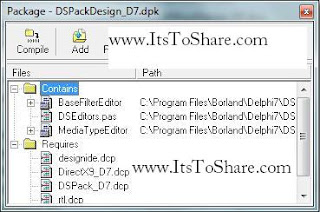How To (Step by step) to Install DSPack Component In Borland Delphi 7
There are some ways how to install the DSPack component in Borland Delphi 7:
1. First, download the DSPack component by CLICK HERE, extract the file then rename it into DSPACK234
2. Copy the DSPack file to a folder where you install the Delphi program, for example in C:\programFiles|Borland|Delphi7|DSPACK234
3. Open Delphi then open page tool àenvironment option, in the environment dialog box that appear, click in the tab library, add library where the source DSPack component exist, which is in the folder
Picture. Install Ds Pack in Borland Delphi DrectX9 package
4. \{rootDSPack}\src\DirectX9 and \{rootDSPack}\src\DSPack
5. Look at the visualization below
Picture. Install Ds Pack in Borland Delphi DSPack : Design Package
6. Double click in Direct X9-D7.dpk file (for Borland Delphi 7) à in open dialog in Delphi, click compile button. DirectX9-D7.dpk is in “packages” folder,
7. Double click the DSPAck-D7.dpk file (for Borland Delphi 7)à in open dialog in Delphi click the compile button. The DSPack-D7 is in “packages” folder,
8. Double click the DSPackDesign-D7.dpk file (for Borland Delphi 7) à click install button. The DSPackDesign-D7.dpk id is in “packages” folder, look the picture below
Install Ds Pack in Borland Delphi : Component View.
9. After the installation process, you will get the component in the pallete DSPack component shows in the picture above.
I hope this article can give benefit to the visitors, readers, developer and me. Thanks for visiting and availability for sharing this article by pressing
 | Share this on Facebook |