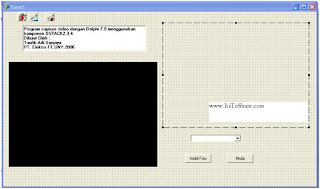These are the step of how making picture/photo capturer program using Delphi with Ds Pack Component
1. Open Borland Delphi 7
2. In the available Form, enter the following component from DS Pack Component Palllete and the other.
| No. | Component Pallete | Component Name | Property | Value |
| 1 | Standard | Button1 | Caption | Start |
| Name | BtnStart | |||
| 2 | Standard | Button 2 | Cation | Capture |
| Name | BtnFoto | |||
| 3 | Standard | Combo box 1 | Text | - |
| 4 | Additional | Image1 | Proportional | True |
| 5 | DS Pack | FilterGraph1 | Active | False |
| Auto create | False | |||
| Graph edit | True | |||
| Linear volume | True | |||
| Mode | Gmcapture | |||
| 6 | SampleGrabber1 | FilterGraph | FilterGraph1 | |
| 7 | Filter1 | FilterGraph | FilterGraph1 | |
| 8 | VideoWindow1 | FilterGraph | FilterGraph1 | |
| 9 | Mode | VmNormal | ||
Picture1. Step By Step Create Application to Capture Photo/ Picture Using Delphi 7.0 by DsPack : Visualization Program Design
4.Declare a Global Variable “CapEnum: TSySDevEnum” in writing column in the position as follows:
6. Add/type DirectShow9,Dsutil, in the uses part until it appears like the following below:
I hope this article can give benefit to the visitors, readers, developer and me. Thanks for visiting and availability for sharing this article by pressing
or just press like button under this posting
Picture2. Step By Step Create Application to Capture Photo/ Picture Using Delphi 7.0 by DsPack : Variable Declaration.
5. Enter this following source code:| No | Component Name | Source code | Note |
| 1 | BtnStart (Onclick) | var i: integer; begin CapEnum:=TSysDevEnum.Create(CLSID_VideoInputDeviceCategory); For i:=0 to CapEnum.CountFilters-1 do begin combobox1.Items.Add(CapEnum.Filters[i].FriendlyName); | |
| 2 | BtnCapture (OnClick) | samplegrabber1.GetBitmap(Image1.Picture.Bitmap); | |
| 3 | Combobox1 (OnChange) | FilterGraph1.ClearGraph; FilterGraph1.Active := false; Filter1.BaseFilter.Moniker := capenum.GetMoniker(combobox1.ItemIndex); FilterGraph1.Active := true; with FilterGraph1 as ICaptureGraphBuilder2 do RenderStream(@PIN_CATEGORY_PREVIEW, nil, Filter1 as IBaseFilter, SampleGrabber1 as IBaseFilter, VideoWindow1 as IbaseFilter);FilterGraph1.Play; | Infor mation 1 |
| Form 1 (Form Create) | capenum.Free; FilterGraph1.ClearGraph; FilterGraph1.Active := false; | Infor mation 2 | |
| Information1: click the combo box component, then in object inspector choose event tab, in “On click” option choose combobox1 click or double click directly in combobox1 component. Enter the code in the table above Information 2: click the form 1, Click event tab then double click in the right option event on close query type the code above picture 3. Step By Step Create Application to Capture Photo/ Picture Using Delphi 7.0 by DsPack :Close query | |||
6. Add/type DirectShow9,Dsutil, in the uses part until it appears like the following below:
picture . Step By Step Create Application to Capture Photo/ Picture Using Delphi 7.0 by DsPack : add DirectShow9,Dsutil,
7. Program is done; please press the run button in IDE Borland Delphi 7, or by press the F9 button in the keyboard. This is the result of the experimental program which has been made.
Picture 3. Step By Step Create Application to Capture Photo/ Picture Using Delphi 7.0 by DsPack : The result Aplication
 | Share this on Facebook |