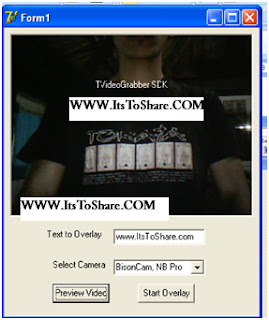Enter the component below into the Delphi form design
| No | Component Name | Properties | Value |
| 1 | Button1 | Caption | Start Overlay |
| 2 | Button2 | Caption | Preview Video |
| 3 | Label1 | Caption | Text to Overlay |
| 4 | Label2 | Caption | Select Camera |
| 5 | Edit1 | Text | www.ItsToShare.com |
| 6 | Combobox1 | - | - |
| 7 | VideoGrabber1 | - | - |
arrange the design visualization of the Overlay text Delphi component become as follows.
Type the source code program as follows:
| No | Component | Event | Source Code |
| 1 | Form1 | On Create | combobox1.Items.Add(videograbber1.VideoDevices); |
| 2 | Button1 | On Click | videograbber1.TextOverlay_Enabled:=true; videograbber1.TextOverlay_Left:=0; videograbber1.TextOverlay_String:=edit1.Text; |
| 3 | Button2 | On Click | videograbber1.StartPreview; |
| 4 | Edit1 | On Change | videograbber1.TextOverlay_String:=edit1.Text; |
next execute the application that had been made, the result is as follows:
overlay text Delphi application test is as follows;
Note:
The video grabber component that is used in this application is shareware version so that it could not work properly (maximal), in limited random time, application will stopped working, besides that application will appear overlay text nagscreen the address of the website is www.datastead.com
I hope this writing can give benefit to the visitors, readers, developer and me. Thanks for visiting and availability for sharing this article by pressing
 | Share this on Facebook |